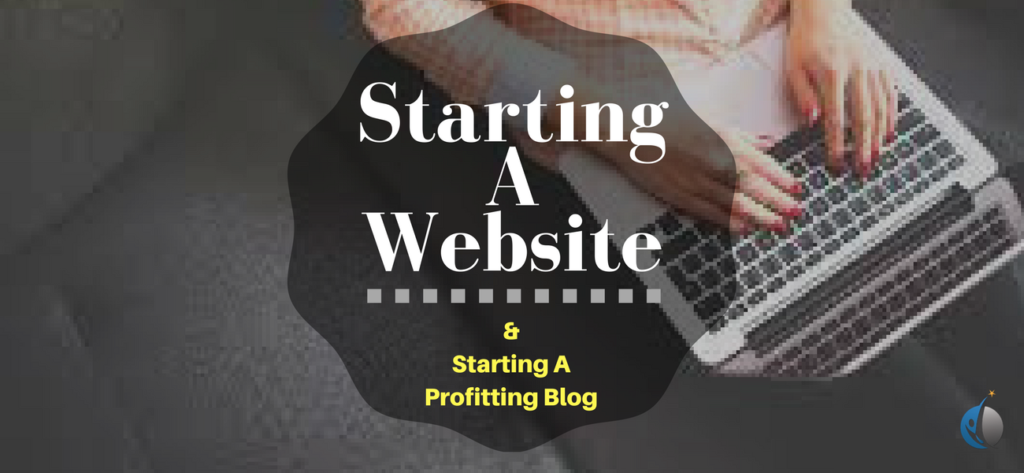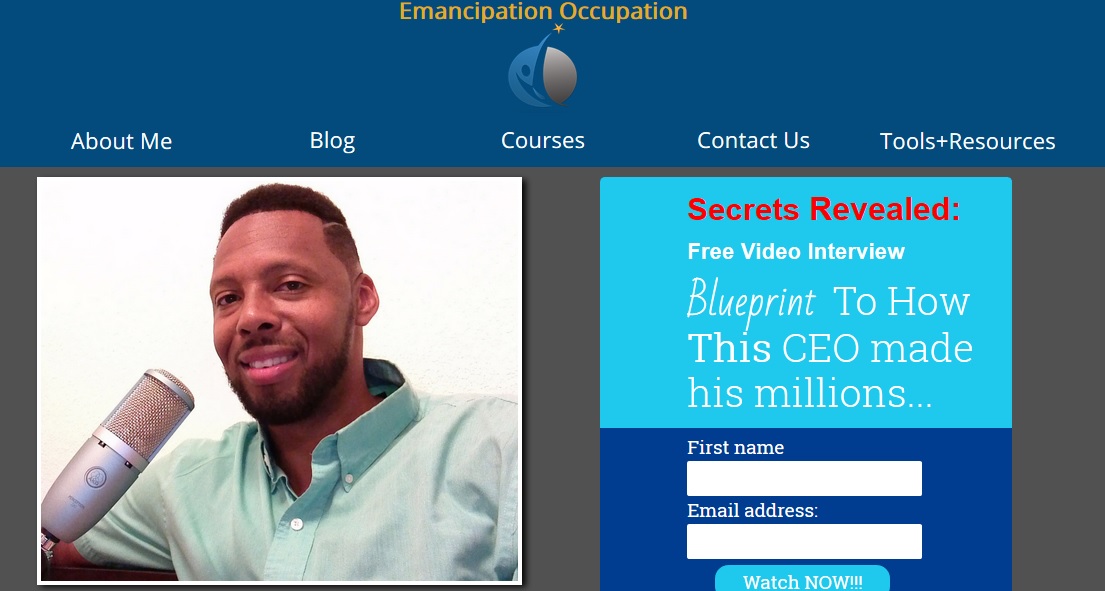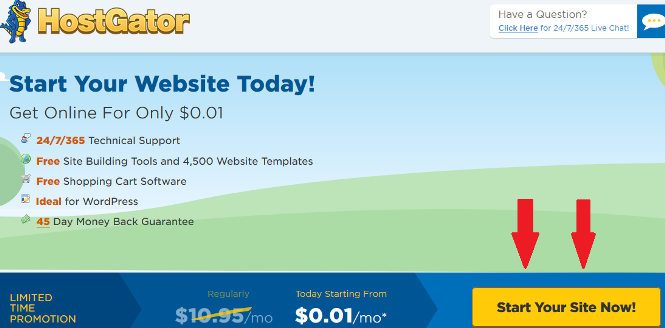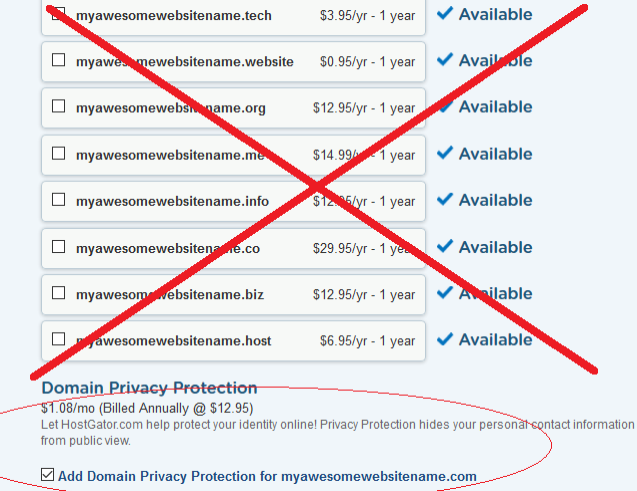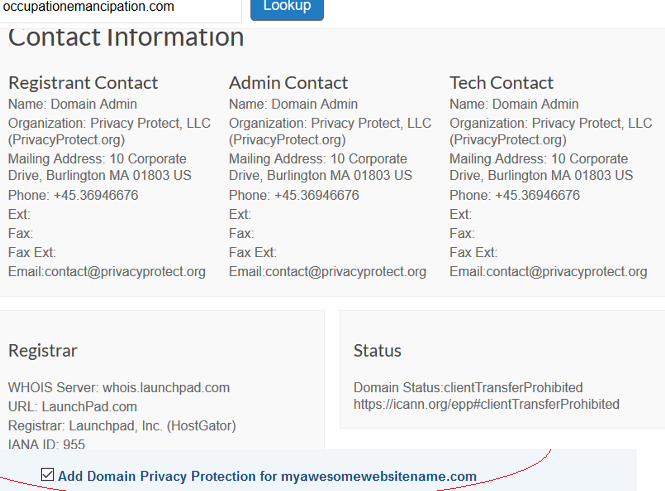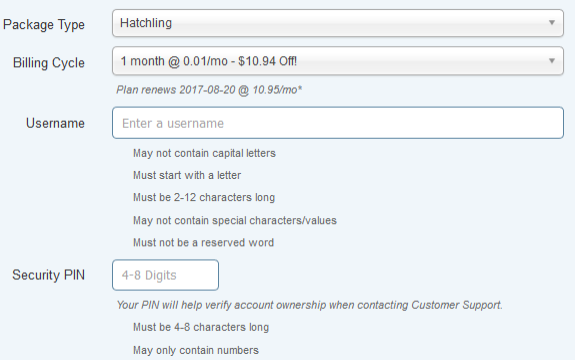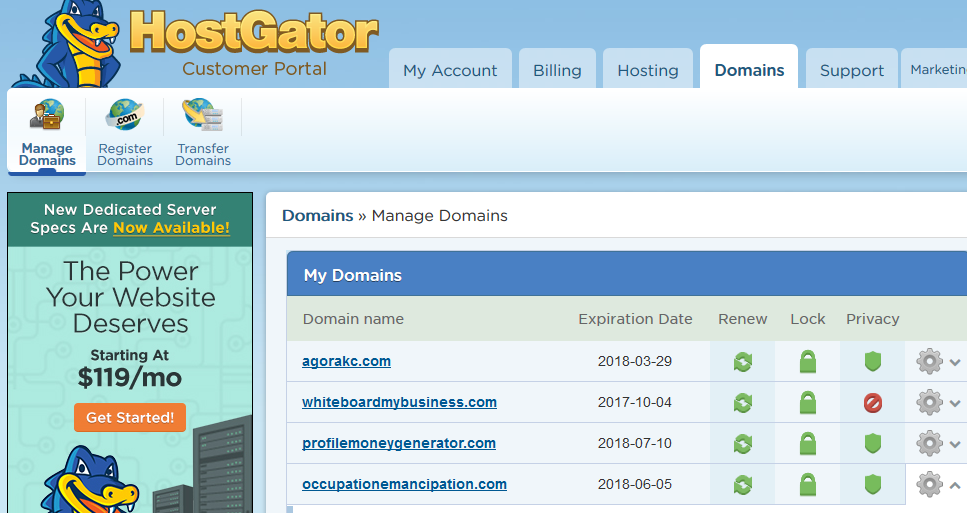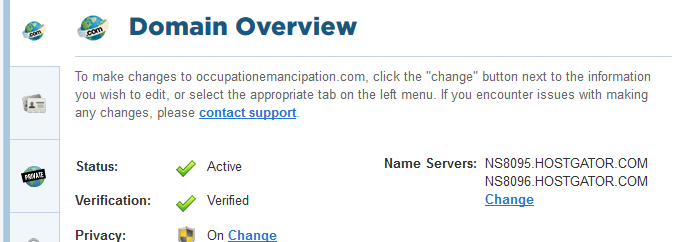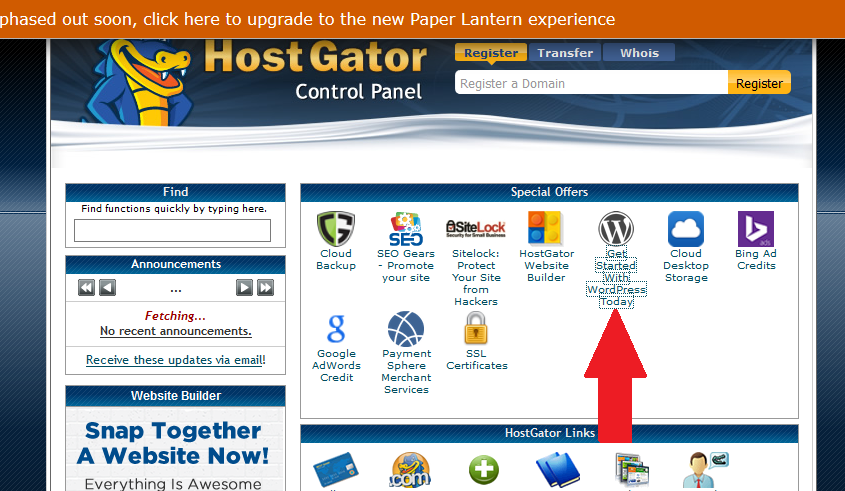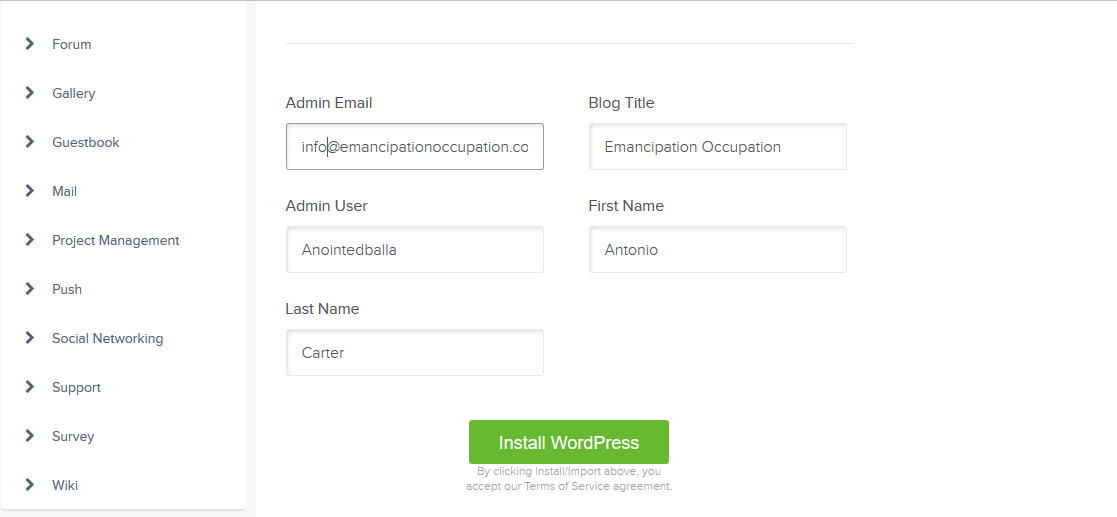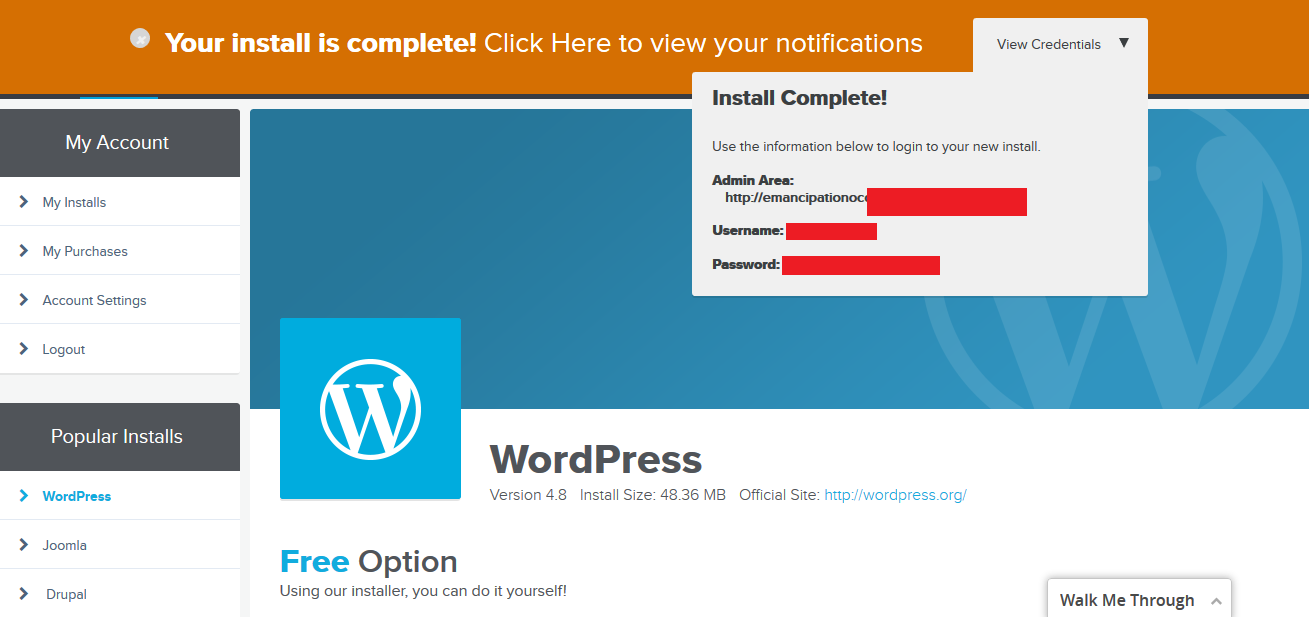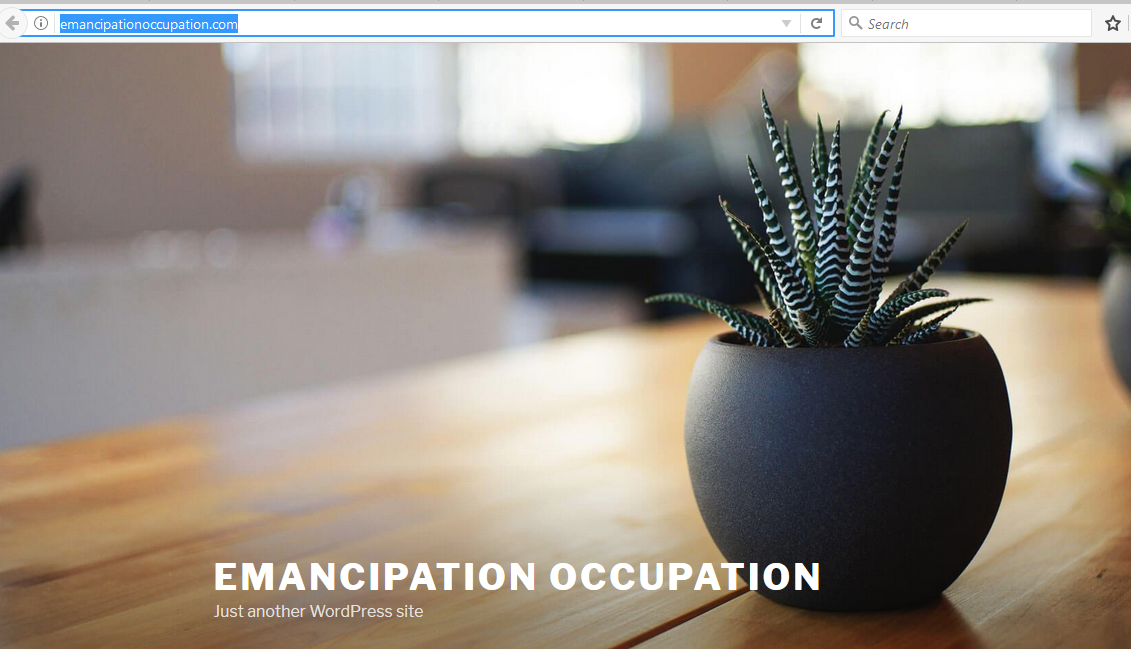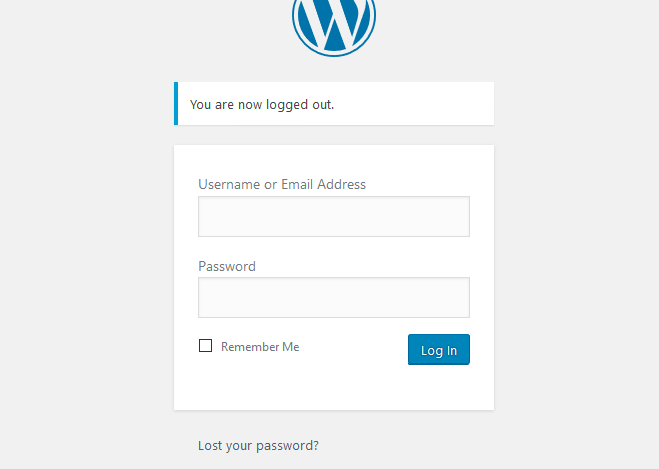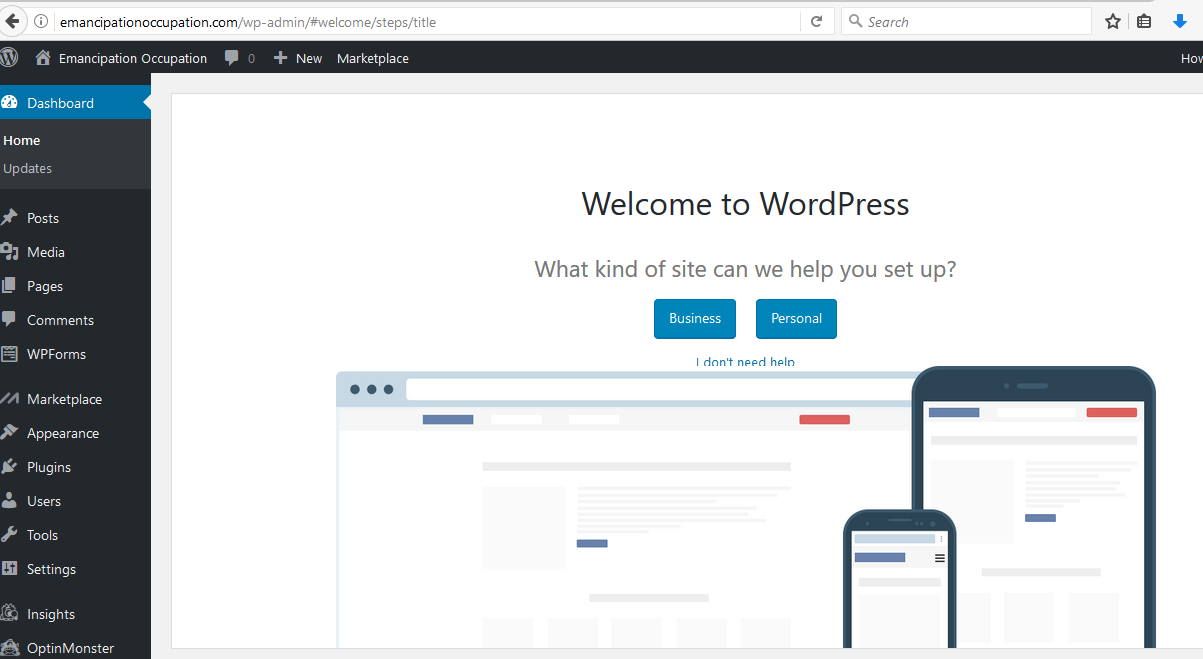Today, I will be taking you through the exact steps of starting a website so that you can begin to take advantage of having your own blog. Blogs are very consistent to very successful businesses. A blog on a website creates instant rapport and credibility and this turns your cold audience into a warm audience.
If you want to create a money-making machine so that you’re making $100,000s per month like Michelle-Schroder, the creator of Making Sense of Cents, who makes most of her money from affiliate commissions and passive income with one site, then listen up!
Let me show you how I make my websites using WordPress and Hostgator. It’s very cost effective and I have some links that can give you a website for 1 cent and other discounts so you’re only spending a few dollars a month! You may not get these discounts anywhere else, so I’m hooking you up! Below is an example of my website. I used the tools of HostGator, WordPress, GetResponse in order to capture emails, and WPProfitBuilder to customize my webpage:
In order to get going in the correct direction, CLICK HERE to start a blog on WordPress. After that, follow the step-by-step directions in the tutorial that I created for you below.
Starting a website and consistently improving on my blog is something that I did not find value into until recently. I realized that I was missing out on a TON of cash and opportunity, and I began to take blogging extremely seriously. Since then, I have created a foundation in affiliate marketing, being more intentional about my content that I put out.
I’ve also been able to take my product creation to another level so I can help more people make more money online, plus a whole lot more. As you can see, my blog has helped stabilize my brand and my message, and it keeps me on track, just as it will do for you…all while making the big bucks.
Probably one of the biggest perks about starting a website with a money-making blog is that you can do it from anywhere! As long as there is wi-fi of course:) Think about all of the awesome things you can be doing if you weren’t sitting in a cubicle for 8-12 hours a day, but instead you were out enjoying and experiencing life. All you have to do is write a few articles, respond to some messages, make a few digital products here and there, all from the comforts of your computer, on your own time. Wouldn’t that be splendiferous!?
I know how impossible this sounds, but trust me, people all around the world are doing this. There is no better time in the history of mankind for opportunity that where we are right now.
Something to keep in mind while creating your website:
As I mentioned above, we will be using HostGator to begin starting a website. I have used other services such as Godaddy, 1&1, Namecheap, etc., etc. All of these services have their advantages and disadvantages, but right now I can only speak from my experiences.
Hostgator has been the most consistent for me when it comes to the product, AND service. I have never had to call Hostgator about issues with being double charged for a service that I did not purchase, I have never had a website go down, or any other issues pertaining to my websites. As far as customer service goes, HostGator has been top-notch for me. If I have questions or if I need help with something, I just pick up the phone and call or I do a live chat online with their customer service specialists.
-45 day back guarantee
-$100 Google Adwords Credit (subject to change at any time…)
-$50 Bing+Yahoo Credit (subject to change at any time…)
Pay once and be done:
I recommend that you not play any games with this one. Go big or go home! Except you don’t have such a huge risk. With my discount, I’m able to get you 1 FULL MONTH of service for free so that you can start your website, start building traffic, and start making money. This is a no-brainer for many of you. After the month is over, you will only be paying what comes out to $3.58 per month which equates to a measly $42.96 for the whole year! Many of you pay double that for your phone or your cable, and you don’t even make money from it that!
If you don’t choose the yearly plan, you can pay $10.95 per month, but you are really throwing your money away doing that. Look at the numbers at the end of the year:
Option 1 – $10.95 x 11months = $120.45 (remember the first month is only for 1 cent!)
Option 2 – $3.58 x 12 months = $42.96
Option 3 – $2.78 x 36 months = $100.08 :-0 (3 years for the price of one. BEST VALUE)
For getting the long term plan, you automatically save $77.49. When you take advantage of my discount link, you also get the following benefits:
-45 day back guarantee
-$100 Google Adwords Credit (subject to change at any time…)
-$50 Bing+Yahoo Credit (subject to change at any time…)
It’s a no-brainer for under $50. Where else can you start a business that generate tens-of-thousands of dollars per month over the course of a year for under $50? I know I said it before, but that is literally cheaper than most people’s phone plans! I hope you see how cool and easy it is to starting a website:) Ok. I’m done. Now let’s get down to action steps in the tutorial so I can show you how to do this thing!
First, go to hostgator. I made it easy for you, so just click on the under this and then follow the step by step directions below:
Click on “start your site now”:
Think of a domain name:
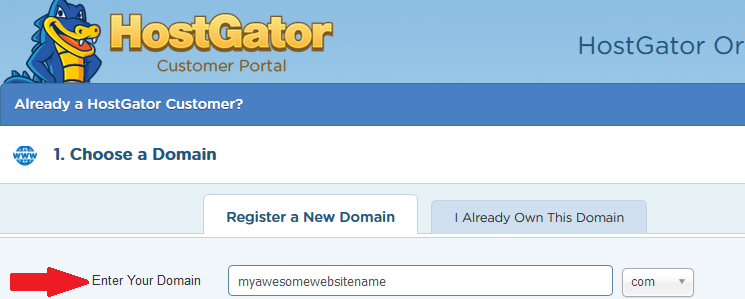 Pick a .com name. Don’t worry about the other ones that hostgator suggests.
Pick a .com name. Don’t worry about the other ones that hostgator suggests.
*Tip – I recommend that you select the “domain privacy protection” options as part of your hosting package. It keeps away and blocks your information from spammers and others that snoop. If you choose not to purchase this option, your name, address, and a little bit more information will be provided when someone uses a tool such as “whois.com”. With is tool, a person can search a domain name and see who owns it.
It’s not a deal breaker if you can’t afford it, but I don’t want anyone grabbing my information so they can email me or call if I didn’t give it to them. Instead, hostgator place their information in front of yours. Check out the pictures below to see what I’m talking about:
This is what you will see when you type in the url of my website in Whois.com. If I didn’t purchase the domain protection, you would see my name, my house address that I provided, and my phone numbers, where it says “Registrant Contact”:
Get your hosting plan
This is where I previously mentioned in the blog post to get 12 months of hosting, which comes out to only $3.58 a month! This is DIRT CHEAP!
You’re saving $77.49 with this option alone! It’s so worth it!
Again, here are the break down of your options:
Option 1 – $10.95 x 11months = $120.45 (remember the first month is only for 1 cent!)
Option 2 – $3.58 x 12 months = $42.96
Option 3 – $2.78 x 36 months = $100.08 :-0 (3 years for the price of one. BEST VALUE)
Connect hosting servers to your domain name:
On the top, click “domains”. Then below, find your domain name that you just purchased.
After finding your domain name, click on the gear, to the right of the domain name.
Where you see “Name Servers”, you will replace the names with the ones that were sent to you in a confirmation email. This should have been automatically sent to you right after you made te purchse of your website and hosting. If you don’t see it in your inbox, wait at least 15min to see.
Installing WordPress
Within the confirmation emails that you recieved after purchasing your domain and hosting, you should have also received information concerning your “CPANEL”. Don’t delete this email. You need it for starting a website.
Log into it using the information provided in your email and it will bring you to the screen below:
Click the WordPress icon:
Scroll down on the WordPress portal and create your login information:
Your “admin email” will be something you make up along with the domain name that you just purchased. As you see below, I created one called info@emancipationoccupation.com.
Some business like to have addresses such as contact@yoursite.com or contactus@yoursite.com.
When completed, click “Install WordPress”.
Retrieve your login information for WordPress:
As you see in the picture below, the will be a button that says “view credentials”. Click it and copy the information that is provided. Save it on your computer! You will need it to log into your website!
Go to your website to make sure WordPress installed properly:
Now try to log into your WordPress site with the information that you previously saved:
If you see a screen like the picture below, CONGRATS! If not, contact me. I can help.
You are now on your way to starting a website and having that awesome passive income system with your blog! You are going to be light years ahead of 90% of the businesses out there!
Related blogs:
Why Every Business Should Be Starting A Blog
Please Help Me Out By Pinning This To Pinterest By Clicking The
“Pin It” button below on the picture.
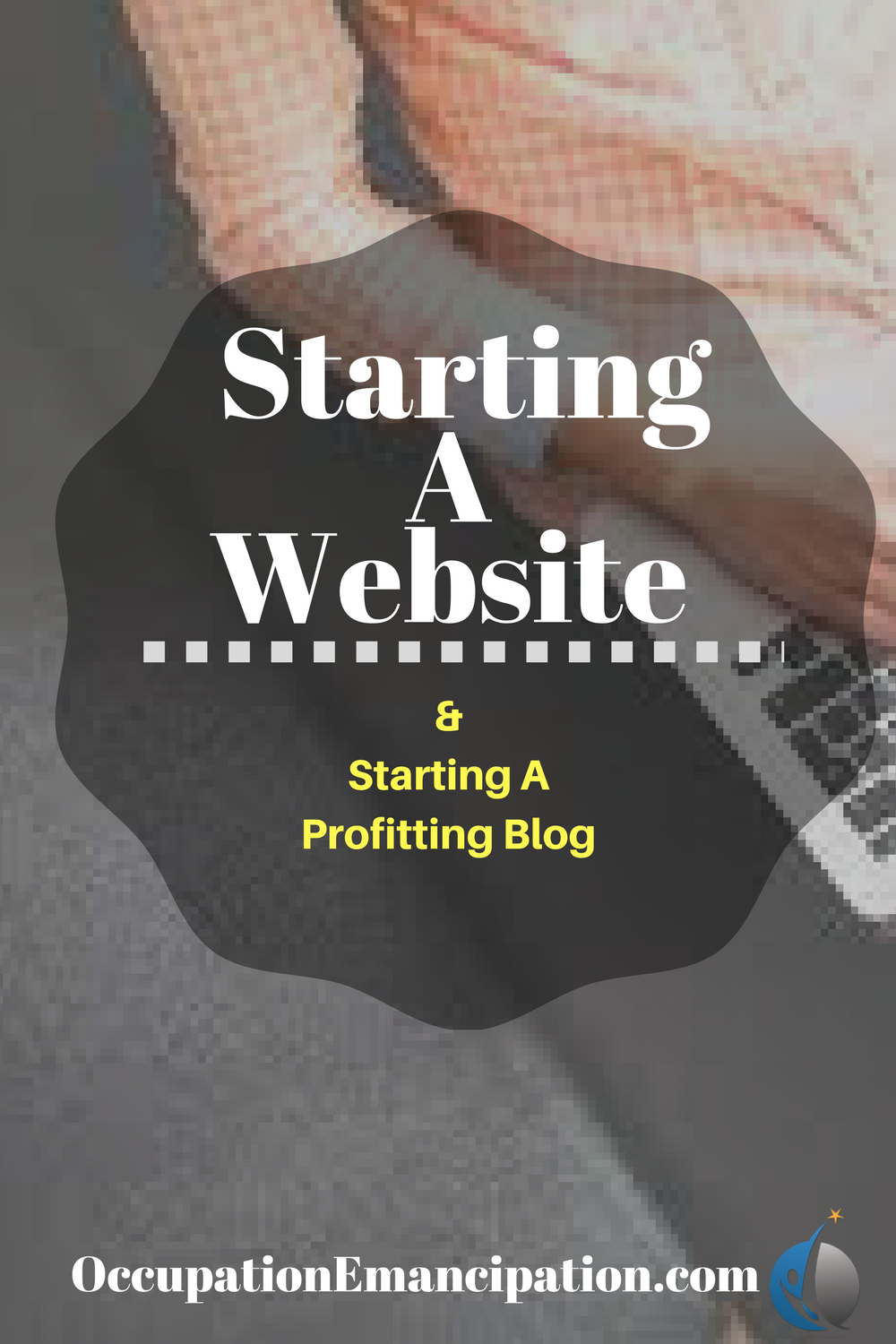
For any questions pertaining to starting a website or starting a blog, please feel free to contact me. If I don’t have the answers, I’m sure that I can reach out to someone who does:) Leave comments below. Don’t forget to save to Pinterest, and share with friends!